NumberBox
This component is generally used in the scene where the number of items is selected for shopping in the mall
Note: This input box can only enter integers greater than or equal to 0
平台兼容性
| App(vue) | App(nvue) | H5 | 小程序 | VUE2 | VUE3 |
|---|---|---|---|---|---|
| √ | √ | √ | √ | √ | √ |
Basic usage
Bind the initial value of value through v-model, this value is two-way bound, no need to reassign the returned value to value in the callback.
vue
<template>
<wu-number-box v-model="value" @change="valChange"></wu-number-box>
</template>
<script>
export default {
data() {
return {
value: 0
}
},
methods: {
valChange(e) {
console.log('The current value is: ' + e.value)
}
}
}
</script><template>
<wu-number-box v-model="value" @change="valChange"></wu-number-box>
</template>
<script>
export default {
data() {
return {
value: 0
}
},
methods: {
valChange(e) {
console.log('The current value is: ' + e.value)
}
}
}
</script>Step size setting
- Use the
stepattribute to set the value that changes each time the increase or decrease button is clicked. The default is 1. The following example will add 2 or subtract 2 each time
vue
<wu-number-box :step="2"></wu-number-box><wu-number-box :step="2"></wu-number-box>Limit input range
Limit the input value minimum and maximum value by min and max parameters
vue
<wu-number-box :min="1" :max="100"></wu-number-box><wu-number-box :min="1" :max="100"></wu-number-box>Limit input to only integers
Restrict input type by integer
vue
<wu-number-box integer></wu-number-box><wu-number-box integer></wu-number-box>disable
vue
<!-- Disable the input box by setting the `disabled` parameter. In the disabled state, you cannot click the plus and minus buttons or modify the value of the input box -->
<wu-number-box :disabled="true"></wu-number-box>
<!-- disable input box -->
<wu-number-box :disabledInput="true"></wu-number-box>
<!-- Disable add button -->
<wu-number-box :disablePlus="true"></wu-number-box>
<!-- Disable the decrease button -->
<wu-number-box :disableMinus="true"></wu-number-box>
<!-- Disable long press -->
<wu-number-box :longPress="false"></wu-number-box><!-- Disable the input box by setting the `disabled` parameter. In the disabled state, you cannot click the plus and minus buttons or modify the value of the input box -->
<wu-number-box :disabled="true"></wu-number-box>
<!-- disable input box -->
<wu-number-box :disabledInput="true"></wu-number-box>
<!-- Disable add button -->
<wu-number-box :disablePlus="true"></wu-number-box>
<!-- Disable the decrease button -->
<wu-number-box :disableMinus="true"></wu-number-box>
<!-- Disable long press -->
<wu-number-box :longPress="false"></wu-number-box>fixed number of decimal places
Use step to set the step length, and decimal-length to set the number of decimal places
vue
<wu-number-box step="0.25" decimal-length="1"></wu-number-box><wu-number-box step="0.25" decimal-length="1"></wu-number-box>Asynchronous changes
Set the asynchronous change through asyncChange, you need to manually control the input value after it is turned on (default false)
vue
<template>
<wu-number-box v-model="value" :asyncChange="true" @change="onChange"></wu-number-box>
</template>
<script>
export default {
data() {
return {
value: 1
}
},
methods: {
onChange(e) {
uni.showLoading({
title: 'Loading',
mask: true
})
setTimeout(() => {
this.value = this.value + 1;
uni.hideLoading();
}, 1000)
}
}
}
</script><template>
<wu-number-box v-model="value" :asyncChange="true" @change="onChange"></wu-number-box>
</template>
<script>
export default {
data() {
return {
value: 1
}
},
methods: {
onChange(e) {
uni.showLoading({
title: 'Loading',
mask: true
})
setTimeout(() => {
this.value = this.value + 1;
uni.hideLoading();
}, 1000)
}
}
}
</script>Custom color and size
- Set button size via
button-sizeparameter - Set the icon style of plus and minus button via
icon-styleparameter
vue
<wu-number-box button-size="36" color="#ffffff" bgColor="#2979ff" iconStyle="color: #fff"></wu-number-box><wu-number-box button-size="36" color="#ffffff" bgColor="#2979ff" iconStyle="color: #fff"></wu-number-box>Custom slots
vue
<template>
<view class="" style="padding: 50rpx">
<wu-number-box v-model="value">
<template #minus>
<view slot="minus" class="minus">
<wu-icon name="minus" size="12"></wu-icon>
</view>
</template>
<template #input>
<text style="width: 50px;text-align: center;" class="input">{{value}}</text>
</template>
<template #plus>
<view class="plus">
<wu-icon name="plus" color="#FFFFFF" size="12"></wu-icon>
</view>
</template>
</wu-number-box>
</view>
</template>
<script>
export default {
data() {
return {
value: 1
}
}
}
</script>
<style lang="scss" scoped>
@import '@/uni_modules/wu-ui-tools/libs/css/components.scss';
.minus {
width: 22px;
height: 22px;
border-width: 1px;
border-color: #E6E6E6;
border-style: solid;
border-top-left-radius: 100px;
border-top-right-radius: 100px;
border-bottom-left-radius: 100px;
border-bottom-right-radius: 100px;
@include flex;
justify-content: center;
align-items: center;
}
.input {
padding: 0 10px;
font-size: 20px;
}
.plus {
width: 22px;
height: 22px;
background-color: #FF0000;
border-radius: 50%;
/* #ifndef APP-NVUE */
display: flex;
/* #endif */
justify-content: center;
align-items: center;
}
</style><template>
<view class="" style="padding: 50rpx">
<wu-number-box v-model="value">
<template #minus>
<view slot="minus" class="minus">
<wu-icon name="minus" size="12"></wu-icon>
</view>
</template>
<template #input>
<text style="width: 50px;text-align: center;" class="input">{{value}}</text>
</template>
<template #plus>
<view class="plus">
<wu-icon name="plus" color="#FFFFFF" size="12"></wu-icon>
</view>
</template>
</wu-number-box>
</view>
</template>
<script>
export default {
data() {
return {
value: 1
}
}
}
</script>
<style lang="scss" scoped>
@import '@/uni_modules/wu-ui-tools/libs/css/components.scss';
.minus {
width: 22px;
height: 22px;
border-width: 1px;
border-color: #E6E6E6;
border-style: solid;
border-top-left-radius: 100px;
border-top-right-radius: 100px;
border-bottom-left-radius: 100px;
border-bottom-right-radius: 100px;
@include flex;
justify-content: center;
align-items: center;
}
.input {
padding: 0 10px;
font-size: 20px;
}
.plus {
width: 22px;
height: 22px;
background-color: #FF0000;
border-radius: 50%;
/* #ifndef APP-NVUE */
display: flex;
/* #endif */
justify-content: center;
align-items: center;
}
</style>API
NumberBox Props
| property name | description | type | default value | optional values |
|---|---|---|---|---|
| value / modelValue / v-model | The value used for two-way binding, set to the default min value (minimum value) during initialization | String / Number | 1 | - |
| name | The stepper identifier, returned in the change callback | String / Number | - | - |
| min | The minimum value that the user can enter | String / Number | 1 | - |
| max | The maximum value that can be entered by the user | String / Number | Number.MAX_SAFE_INTEGER | - |
| step | Step size, the value added or subtracted each time, supports decimal values, if decimals are required | String / Number | 1 | - |
| integer | Whether only positive integers can be entered | Boolean | false | true / false |
| disabled | Whether to disable operations, including input boxes, plus and minus buttons | Boolean | false | true / false |
| disabledInput | Whether to prohibit the input box | Boolean | false | true / false |
| asyncChange | Whether to enable asynchronous change, after enabling it, you need to manually control the input value | Boolean | false | true / false |
| inputWidth | Input box width, unit px | String / Number | 35 | - |
| showMinus | Whether to show the decrease button | Boolean | true | true / false |
| showPlus | Whether to display the add button | Boolean | true | true / false |
| decimalLength | number of decimal places to display | String / Number | - | - |
| longPress | Whether to allow long press to add and subtract | Boolean | true | true / false |
| color | The color of the input box text and the plus and minus button icons | String | #323233 | - |
| buttonSize | Button size, width and height are equal to this value, unit px, input box height is consistent with this value | String / Number | 30 | - |
| bgColor | The background color of input boxes and buttons | String | #EBECEE | - |
| cursorSpacing | Specify the distance between the cursor and the keyboard to prevent the keyboard from covering the input box, the unit is px | String / Number | 100 | - |
| disableMinus | Whether to disable the decrease button | Boolean | true | true / false |
| disablePlus | Whether to disable the add button | Boolean | true | true / false |
| iconStyle | The style of the plus and minus button icons | String | - | - |
NumberBox Events
| Event Name | Description | Callback Parameters |
|---|---|---|
| focus | The input box is triggered by focus (when the button is clickable), in the form of an object | value: the current value of the input box, name: the stepper identifier |
| blur | Triggered when the input box loses focus, in the form of an object | value: the current value of the input box, name: the stepper identifier |
| change | Triggered when the content of the input box changes, in the form of an object | value: the current value of the input box, name: the stepper identifier |
| overlimit | Triggered when the range threshold is exceeded | type: (minus has reached the minimum value, plus has reached the maximum value) |
NumberBox Slots
| slot name | illustrate |
|---|---|
| minus | reduce button |
| input | input |
| plus | add button |
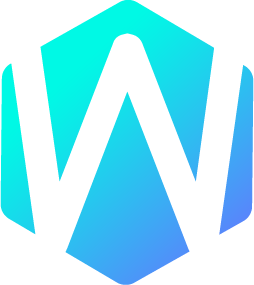 WU-UI
WU-UI