Calendar
Because the calendar plug-ins provided in the plug-in market either cannot meet the sliding requirements, or cannot meet the dynamic sliding calculation requirements and other issues.
Therefore, we provide the only calendar plug-in in the plug-in market currently that supports dynamic sliding calculation, multiple sliding switching modes (vertical, horizontal, non-sliding), multiple calendar types (Weekly, monthly calendar), multiple date selection mode (date single selection, date multiple selection, date range selection), Multi-calendar starting day of the week (Sunday, Monday), Custom theme color,custom text, lunar calendar display, allows you to enjoy the silky smooth use of the calendar.
In order for developers to use the calendar more conveniently, we have integrated the calendar dynamic code copy function in the demo phone next to it. You can directly perform any operation on it and then click on the title to copy the calendar code under the current operation (completely dynamic code, paste it and it’s ready to use).
platform compatibility
| App(vue) | App(nvue) | H5 | 小程序 | VUE2 | VUE3 |
|---|---|---|---|---|---|
| √ | √ | √ | √ | √ | √ |
Basic usage (insert mode)
By setting the 'insert' attribute to 'true', the calendar will be directly displayed on the page, and the 'change' event will be triggered when selected
<template>
<view class="index">
<wu-calendar :insert="true" @change="calendarChange"></wu-calendar>
</view>
</template>
<script>
export default {
methods: {
calendarChange(e) {
console.log(e);
}
}
}
</script><template>
<view class="index">
<wu-calendar :insert="true" @change="calendarChange"></wu-calendar>
</view>
</template>
<script>
export default {
methods: {
calendarChange(e) {
console.log(e);
}
}
}
</script>pop-up mode
By setting the 'insert' attribute to 'false' and triggering the 'open' method through the 'ref' of the calendar to use the calendar in pop-up mode, clicking OK will trigger the 'confirm' event
<template>
<view class="index">
<wu-calendar ref="calendar" @confirm="calendarConfirm" :insert="false"></wu-calendar>
<button @click="open">open calendar</button>
</view>
</template>
<script>
export default {
methods: {
calendarConfirm(e) {
console.log(e);
},
// open calendar
open() {
this.$refs.calendar.open();
}
}
}
</script><template>
<view class="index">
<wu-calendar ref="calendar" @confirm="calendarConfirm" :insert="false"></wu-calendar>
<button @click="open">open calendar</button>
</view>
</template>
<script>
export default {
methods: {
calendarConfirm(e) {
console.log(e);
},
// open calendar
open() {
this.$refs.calendar.open();
}
}
}
</script>Slide switch mode
We have implemented a dynamic sliding switch calculation process, which can dynamically calculate the two months before and after you switch.
Specify the slide switch mode by setting the slideSwitchMode property, the default is horizontal.
horizontalHorizontal slide switchverticalVertical slide switchnoneDon't use swipe
<wu-calendar slideSwitchMode="vertical"></wu-calendar><wu-calendar slideSwitchMode="vertical"></wu-calendar>Calendar type
Specify the calendar type by setting the type attribute, which defaults to month.
monthmonthly calendarweekweekly calendar
Both calendar types support folding effects, and you can also specify whether to support folding through fold.
month’sfolddefaults tofalsefoldforweekdefaults totrue
<wu-calendar type="month" :fold="false"></wu-calendar><wu-calendar type="month" :fold="false"></wu-calendar>The calendar starts with the day of the week
Specify the day of the week the calendar starts on by setting the startWeek property, which defaults to sun.
sunSundaymonMonday
<wu-calendar type="month" :fold="true" startWeek="mon"></wu-calendar><wu-calendar type="month" :fold="true" startWeek="mon"></wu-calendar>Date single selection
- The
modeattribute issingle, enabling date radio selection (the default is date radio selection). - The default value in this mode is set via
date, in character format.
<wu-calendar date="2024-11-23"></wu-calendar><wu-calendar date="2024-11-23"></wu-calendar>Date Multiple Selection
- You need to enable date multiple selection by setting the
modeattribute tomultiple. - The default value in this mode is set through
date, and the format is an array.
<wu-calendar mode="multiple" :date="['2024-11-23', '2024-11-27', '2024-11-30']"></wu-calendar><wu-calendar mode="multiple" :date="['2024-11-23', '2024-11-27', '2024-11-30']"></wu-calendar>Date range selection
- Date range selection needs to be enabled by setting the
modeattribute torange. - The default value in this mode is set through
date, and the format is an array.
<wu-calendar mode="range" :date="['2024-11-25', '2024-12-15']"> </wu-calendar><wu-calendar mode="range" :date="['2024-11-25', '2024-12-15']"> </wu-calendar>Default date
useToday defaults to true, and when the date is uncertain, today will be used as the default date.
mode will have different effects when set to different modes.
single(radio)mode will select today’s datemultiple(multi-select)mode retains the first today's daterange(range selection)mode sets the start date to today's date
If you do not want to use the default date you can set useToday to false.
<wu-calendar mode="single" :useToday="false"></wu-calendar><wu-calendar mode="single" :useToday="false"></wu-calendar>Set the date optional range
You can set the date optional range by using 'start date' and 'end date' .
startDateStart dateendDateEnd date
<wu-calendar startDate="2024-11-25" endDate="2024-12-25"></wu-calendar><wu-calendar startDate="2024-11-25" endDate="2024-12-25"></wu-calendar>The date range is the same day
You need to set the rangeSameDay attribute to true to allow the date selection range to start on the same day (date range selection needs to be turned on).
<wu-calendar mode="range" :rangeSameDay="true"></wu-calendar><wu-calendar mode="range" :rangeSameDay="true"></wu-calendar>Reselect the end date within the selection range
You need to set the rangeEndRepick attribute to true to enable reselecting the end date by clicking within the date of the selection range after the selection is completed (date range selection needs to be turned on).
<wu-calendar mode="range" :rangeEndRepick="true"></wu-calendar><wu-calendar mode="range" :rangeEndRepick="true"></wu-calendar>Truncate when encountering disabled dates within the selection range
You need to set the rangeHaveDisableTruncation property to `true`` to enable truncation when encountering disabled dates within the selection range (date range selection needs to be enabled).
If truncation is allowed, the end date of the selection range will be the date before the first disabled date
<wu-calendar mode="range": rangeHaveDisableTruncation="true"></wu-calendar><wu-calendar mode="range": rangeHaveDisableTruncation="true"></wu-calendar>lunar calendar display
You need to enable the lunar calendar display of the calendar by setting the lunar property to true.
<wu-calendar :lunar="true"></wu-calendar><wu-calendar :lunar="true"></wu-calendar>Is only current month data displayed on a monthly basis
You need to enable monthly display of only current month data by setting the monthShowCurrentMonth property to true.
<wu-calendar :monthShowCurrentMonth="true"></wu-calendar><wu-calendar :monthShowCurrentMonth="true"></wu-calendar>Custom theme color
Specify a custom theme color by setting the color attribute, and the rest of the custom theme color will be automatically generated through the Color API of wu-ui, allowing you to set the theme color at will without being obtrusive.
<wu-calendar color="#6ac695"></wu-calendar><wu-calendar color="#6ac695"></wu-calendar>custom copywriting
Implementing custom dates through the 'selected' attribute
<template>
<view class="index">
<wu-calendar
:selected="selected"
ref="calendar"
@confirm="calendarConfirm"
:insert="false"
></wu-calendar>
<button @click="open">Open Calendar</button>
</view>
</template>
<script>
export default {
data() {
return {
// Custom copywriting specifying three dates Yesterday, two days later, and five days later
// In addition to variable declarations, custom copywriting can be used for function calculation properties as long as the return format is correct
selected: [
{
date: '2024-11-24',
info: '¥850',
infoColor: '#6ac695',
topInfo: '打折',
topInfoColor: '#6ac695',
badgeColor: 'red',
disable: true // 禁用
},
{
date: '2024-11-27',
info: '¥950',
infoColor: '#6ac695',
topInfo: '打折',
topInfoColor: '#6ac695',
badgeColor: 'red'
},
{
date: '2024-11-30',
info: '¥900',
infoColor: '#6ac695',
topInfo: '打折',
topInfoColor: '#6ac695',
badgeColor: 'red'
},
]
}
},
methods: {
calendarConfirm(e) {
console.log(e);
},
// Open Calendar
open() {
this.$refs.calendar.open();
},
}
}
</script><template>
<view class="index">
<wu-calendar
:selected="selected"
ref="calendar"
@confirm="calendarConfirm"
:insert="false"
></wu-calendar>
<button @click="open">Open Calendar</button>
</view>
</template>
<script>
export default {
data() {
return {
// Custom copywriting specifying three dates Yesterday, two days later, and five days later
// In addition to variable declarations, custom copywriting can be used for function calculation properties as long as the return format is correct
selected: [
{
date: '2024-11-24',
info: '¥850',
infoColor: '#6ac695',
topInfo: '打折',
topInfoColor: '#6ac695',
badgeColor: 'red',
disable: true // 禁用
},
{
date: '2024-11-27',
info: '¥950',
infoColor: '#6ac695',
topInfo: '打折',
topInfoColor: '#6ac695',
badgeColor: 'red'
},
{
date: '2024-11-30',
info: '¥900',
infoColor: '#6ac695',
topInfo: '打折',
topInfoColor: '#6ac695',
badgeColor: 'red'
},
]
}
},
methods: {
calendarConfirm(e) {
console.log(e);
},
// Open Calendar
open() {
this.$refs.calendar.open();
},
}
}
</script>API
Selected Options
Customize the date content attribute, which can set multiple dates with the type Array [Object].
| attribute name | illustrate | type | Defaults | optional value |
|---|---|---|---|---|
| date | Date, format: YYYY-mm-dd | String | - | - |
| info | copy below | String | - | - |
| infoColor | below copy color | String | #e43d33 | - |
| topInfo | copywriting above | String | - | - |
| topInfoColor | copywriting above color | String | #e43d33 | - |
| badge | Whether to display dots | Boolean | false | true / false |
| badgeColor 1.4.5 | dots color | String | #e43d33 | - |
| badgeSize 1.3.0 | Dot size | String | 16rpx | - |
| badgePosition | The position of the dot display | String | top-right | top-left / top-center / top-right / bottom-left / bottom-center / bottom-right |
| disable | Whether to disable | Boolean | false | true / false |
Calendar Props
| attribute name | illustrate | type | Defaults | optional value |
|---|---|---|---|---|
| date | Customize the default selected time, the default is today, when mode="multiple" or "range", the value needs to be an array, mode="single", the value must be a string | String | Today's date | - |
| mode | date selection type | String | single | single-single date / multiple-multiple dates / range-date range selection |
| type 1.3.0 | calendar type | String | month | month-Monthly Calendar / week-Weekly Calendar |
| fold 1.3.0 | Does it support folding | Boolean | month: true, week: false | true / false |
| startWeek 1.3.0 | Calendar starts with the day of the week | String | sun | sun-Sunday / mon-Monday |
| maskClick | Do you want to click on the mask layer to close | Boolean | false | true / false |
| useToday | Whether to use the default date (today) | Boolean | true | true / false |
| todayDefaultStyle 1.5.6 | Do you want to display today's default style | Boolean | true | true / false |
| lunar | Whether to display the lunar date | Boolean | false | true/false |
| monthShowCurrentMonth | Is only current month data displayed on a monthly basis | Boolean | false | true / false |
| rangeSameDay | The date selection range starts from the same day | Boolean | false | true / false |
| rangeEndRepick | After selecting, click within the date range to reselect the end date | Boolean | false | true / false |
| rangeHaveDisableTruncation 1.3.1 | Truncation of disabled dates encountered within the date selection range | Boolean | false | true / false |
| startDate | Date Range Selection - Start Date | String | - | - |
| endDate | Date Range Selection - End Date | String | - | - |
| insert | Insert mode, true: insert mode; false: popup mode | Boolean | true | true/false |
| slideSwitchMode | Slide to switch mode | String | horizontal | horizontal/vertical/none |
| showMonth | Whether to display the month as the background | Boolean | true | true/false |
| clearDate | Whether to clear the last selected content in the pop-up window mode | Boolean | true | true/false |
| disabledChoice | Do you want to disable clicking on the calendar | Boolean | false | true / false |
| selected | RBI, look forward to the format[{date: '2019-06-27', info: 'check in', data: { custom: 'custom information', name: 'custom message header',xxx:xxx... }}] | Array[Object] | - | See examples of custom copywriting,Selected Options parameter details |
| color | custom theme color | String | #3c9cff | - |
| itemHeight 1.3.7 | The height of each date in the calendar, in px | Number | 64 | - |
| cancelColor | cancel text color | String | #333333 | - |
| confirmColor | Determine the color of the text | String | #333333 | - |
| startText | When mode=range, the prompt text at the bottom of the first date | String | 开始 | - |
| endText | When mode=range, the prompt text at the bottom of the last date | String | 结束 | - |
| actBadgeColor 1.4.6 | When a certain date badgeColor is set through the selected attribute, if the date is selected and the theme color matches badgeColor, the logo will display this color | String | #fff | - |
| operationPosition 1.4.7 | Display location of pop-up calendar cancel and confirm buttons | String | top | top / bottom |
| confirmFullDate 1.5.0 | Whether a complete date needs to be selected when the confirmation button on the popup calendar is clicked | Boolean | false | true / false |
Calendar Methods
| method name | illustrate |
|---|---|
| open | When insert is false, call this method to pop up the calendar component |
| close | When insert is false, call this method to close the calendar component |
| reset 1.4.5 | reset calendar data |
| clearSelect 1.5.6 | Clear calendar selection |
Calendar Events
| event name | illustrate | return parameter |
|---|---|---|
| close | Trigger when the calendar pop-up mask layer is triggered to close | - |
| cancel 1.4.5 | When insert is false, triggered when the cancel button is clicked | - |
| confirm | When insert is false, fires when the confirm button is clicked | Return date related parameters |
| change | Fired when a date is selected when insert is true | Return date related parameters |
| monthSwitch | Triggered when switching months | {year, month, fullDate} |
| foldSwitch 1.3.0 | Triggered when switching folding state | {type, status} |
Calendar Slots
| slot | illustrate |
|---|---|
| header | calendar header custom slot |
| operation | popup calendar cancel and confirm button slot |
v-slot:header
| value name | illustrate |
|---|---|
| nowDate | current month time data |
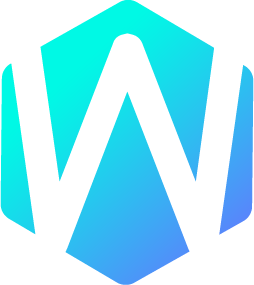 WU-UI
WU-UI