Checkbox
The check box component is generally used in scenarios that require multiple selections. This component has complete functions and is easy to use
platform compatibility
| App(vue) | App(nvue) | H5 | 小程序 | VUE2 | VUE3 |
|---|---|---|---|---|---|
| √ | √ | √ | √ | √ | √ |
basic use
<template>
<view>
<wu-checkbox-group
v-model="checkboxValue1"
placement="column"
@change="checkboxChange"
>
<wu-checkbox
:customStyle="{marginBottom: '8px'}"
v-for="(item, index) in checkboxList1"
:key="index"
:label="item.name"
:name="item.name"
>
</wu-checkbox>
</wu-checkbox-group>
</view>
</template>
<script>
export default {
data() {
return {
checkboxValue1:[],
// Basic case data
checkboxList1: [{
name: 'apple',
disabled: false
},
{
name: 'banana',
disabled: false
},
{
name: 'orange',
disabled: false
}
],
}
},
methods: {
checkboxChange(n) {
console.log('change', n);
}
}
}
</script><template>
<view>
<wu-checkbox-group
v-model="checkboxValue1"
placement="column"
@change="checkboxChange"
>
<wu-checkbox
:customStyle="{marginBottom: '8px'}"
v-for="(item, index) in checkboxList1"
:key="index"
:label="item.name"
:name="item.name"
>
</wu-checkbox>
</wu-checkbox-group>
</view>
</template>
<script>
export default {
data() {
return {
checkboxValue1:[],
// Basic case data
checkboxList1: [{
name: 'apple',
disabled: false
},
{
name: 'banana',
disabled: false
},
{
name: 'orange',
disabled: false
}
],
}
},
methods: {
checkboxChange(n) {
console.log('change', n);
}
}
}
</script>Custom shape
- You can set the checkbox to be square or circle by setting
shapetosquareorcircle
<template>
<view>
<wu-checkbox-group
v-model="checkboxValue1"
placement="column"
shape="circle"
@change="checkboxChange"
>
<wu-checkbox
:customStyle="{marginBottom: '8px'}"
v-for="(item, index) in checkboxList1"
:key="index"
:label="item.name"
:name="item.name"
>
</wu-checkbox>
</wu-checkbox-group>
</view>
</template>
<script>
export default {
data() {
return {
checkboxValue1:[],
// Basic case data
checkboxList1: [{
name: 'apple',
disabled: false
},
{
name: 'banana',
disabled: false
},
{
name: 'orange',
disabled: false
}
],
}
},
methods: {
checkboxChange(n) {
console.log('change', n);
}
}
}
</script><template>
<view>
<wu-checkbox-group
v-model="checkboxValue1"
placement="column"
shape="circle"
@change="checkboxChange"
>
<wu-checkbox
:customStyle="{marginBottom: '8px'}"
v-for="(item, index) in checkboxList1"
:key="index"
:label="item.name"
:name="item.name"
>
</wu-checkbox>
</wu-checkbox-group>
</view>
</template>
<script>
export default {
data() {
return {
checkboxValue1:[],
// Basic case data
checkboxList1: [{
name: 'apple',
disabled: false
},
{
name: 'banana',
disabled: false
},
{
name: 'orange',
disabled: false
}
],
}
},
methods: {
checkboxChange(n) {
console.log('change', n);
}
}
}
</script>disable checkbox
Set disabled to true to disable a component so that users cannot click it. There are two states of disabling. One is to disable before it is checked, and only a gray area is displayed at this time. The second is to disable it after it has been checked, there will be a gray checked icon, but it is still inoperable at this time.
<template>
<view>
<wu-checkbox-group
v-model="checkboxValue1"
placement="column"
@change="checkboxChange"
>
<wu-checkbox
:customStyle="{marginBottom: '8px'}"
v-for="(item, index) in checkboxList1"
:key="index"
:label="item.name"
:name="item.name"
:disabled="item.disabled"
>
</wu-checkbox>
</wu-checkbox-group>
</view>
</template>
<script>
export default {
data() {
return {
checkboxValue1:[],
// Basic case data
checkboxList1: [{
name: 'apple',
disabled: false
},
{
name: 'banana',
disabled: false
},
{
name: 'orange',
disabled: true
}
],
}
},
methods: {
checkboxChange(n) {
console.log('change', n);
}
}
}
</script><template>
<view>
<wu-checkbox-group
v-model="checkboxValue1"
placement="column"
@change="checkboxChange"
>
<wu-checkbox
:customStyle="{marginBottom: '8px'}"
v-for="(item, index) in checkboxList1"
:key="index"
:label="item.name"
:name="item.name"
:disabled="item.disabled"
>
</wu-checkbox>
</wu-checkbox-group>
</view>
</template>
<script>
export default {
data() {
return {
checkboxValue1:[],
// Basic case data
checkboxList1: [{
name: 'apple',
disabled: false
},
{
name: 'banana',
disabled: false
},
{
name: 'orange',
disabled: true
}
],
}
},
methods: {
checkboxChange(n) {
console.log('change', n);
}
}
}
</script>Custom Colors
The color referred to here is the background color when checkbox is selected, and the parameter is activeColor
<wu-checkbox-group v-model="checked">
<wu-checkbox activeColor="red" label="light and shadow"></wu-checkbox>
</wu-checkbox-group><wu-checkbox-group v-model="checked">
<wu-checkbox activeColor="red" label="light and shadow"></wu-checkbox>
</wu-checkbox-group>Horizontal arrangement
You can set the checkboxes to be arranged horizontally or vertically by setting placement to row or column.
<wu-checkbox-group v-model="checked" placement="row">
<wu-checkbox activeColor="red" label="red"></wu-checkbox>
<wu-checkbox activeColor="green" label="green"></wu-checkbox>
</wu-checkbox-group><wu-checkbox-group v-model="checked" placement="row">
<wu-checkbox activeColor="red" label="red"></wu-checkbox>
<wu-checkbox activeColor="green" label="green"></wu-checkbox>
</wu-checkbox-group>Horizontal two ends arrangement form
You can set the alignment of the checkbox icon to be left or right by setting iconPlacement to left or right
<wu-checkbox-group
v-model="checked"
iconPlacement="right"
placement="row">
<wu-checkbox activeColor="red" label="red"></wu-checkbox>
<wu-checkbox activeColor="green" label="green"></wu-checkbox>
</wu-checkbox-group><wu-checkbox-group
v-model="checked"
iconPlacement="right"
placement="row">
<wu-checkbox activeColor="red" label="red"></wu-checkbox>
<wu-checkbox activeColor="green" label="green"></wu-checkbox>
</wu-checkbox-group>API
Checkbox Props
Note: Among radio and radio-group parameters with the same name, the radio parameter has a higher priority.
| property name | description | type | default value | optional values |
|---|---|---|---|---|
| name | the name of the checkbox | String / Number | - | - |
| shape | shape, square is a square, circle is a circle | String | square | square / circle |
| size | overall size | String / Number | - | - |
| checked | whether it is checked by default | Boolean | false | true / false |
| disabled | Whether to disable | Boolean | - | - |
| activeColor | The color in the selected state, if this value is set, it will override the parent's activeColor value | String | - | - |
| inactiveColor | inactive color | String | - | - |
| iconSize | The size of the icon, in px | String / Number | - | - |
| iconColor | icon color | String | - | - |
| label | label prompt text, because under nvue, the text directly slotted in, due to the special structure, the style cannot be modified | String / Number | - | - |
| labelSize | font size of the label, in px | String / Number | - | - |
| labelColor | the color of the label | String | - | - |
| labelDisabled | Whether to disable clicking on the prompt to select the checkbox | String / Boolean | - | - |
CheckboxGroup Props
| property name | description | type | default value | optional values |
|---|---|---|---|---|
| name | identifier | String | - | - |
| value / modelValue | Binding value | String / Number / Boolean | '' | - |
| shape | shape, circle-circle, square-square | String | circle | circle / square |
| disabled | Whether to disable all radios | Boolean | false | true |
| activeColor | The color in the selected state, if the sub-component sets this value, it will overwrite this value | String | #2979ff | - |
| inactiveColor | Inactive color | String | #c8c9cc | - |
| size | The size of the entire component, default px | String / Number | 18 | - |
| placement | layout method, row-horizontal, column-vertical | String | row | column |
| labelSize | font size of the label, in px | String / Number | 14 | - |
| labelColor | font color of label | String | #303133 | - |
| labelDisabled | Whether to disable clicking on the text | Boolean | false | true / false |
| iconColor | icon color | String | #ffffff | - |
| iconSize | The size of the icon, in px | String / Number | 12 | - |
| iconPlacement | The alignment of the check icon, left-left, right-right | String | left | left / right |
| borderBottom | Whether to display an underline when vertically arranging columns | Boolean | false | true / false |
CheckboxGroup Event
| method name | description | callback parameters |
|---|---|---|
| change | Triggered when any checkbox state changes | detail = array( [element is the name of the selected checkbox] ) |
| Slot Name | Description |
|---|---|
| default | custom content |
| icon | Custom selected icon |
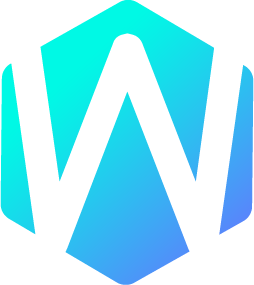 WU-UI
WU-UI