Code
Considering the scene where the user actually sends the verification code, it may be a button or a piece of text, and the prompts are different, so this component does not provide interface display, only provides prompts, and the user embeds the prompts into the specific scene
platform compatibility
| App(vue) | App(nvue) | H5 | 小程序 | VUE2 | VUE3 |
|---|---|---|---|---|---|
| √ | √ | √ | √ | √ | √ |
基本使用
Get the component object through ref, and then perform the following operations, see the example below.
- Use
secondsto set the number of seconds to count down (default60) - Call the
startmethod inside the component through ref to start the countdown - Obtain the text of the prompt by listening to the
changeevent (triggered every second from the beginning to the end), the possible value is "Get verification code | Re-acquire after 12 seconds | Re-acquire", which can be customized
Note: The user may click the button to get the verification code during the countdown. The canGetCode variable obtained by ref is provided inside the component. During the countdown, the value is false. If it is false, a prompt should be given and Do not request the verification code from the backend again. If it is true, you can request the verification code from the backend again before obtaining the verification code or after the countdown ends.
For a complete example, see below:
<template>
<view class="wrap">
<wu-code :seconds="seconds" @end="end" @start="start" ref="wuCode"
@change="codeChange"></wu-code>
<wu-button @tap="getCode">{{tips}}</wu-button>
</view>
</template>
<script>
// This is the import method without using the extended configuration. After using the extended configuration, you can use uni.$w.toast directly without importing
import { toast } from '@/uni_modules/wu-ui-tools/libs/function/index.js';
export default {
data() {
return {
tips: '',
// refCode: null,
seconds: 10,
}
},
onReady() {
// Note that a component cannot be assigned to a variable of data here, otherwise the WeChat applet will
// If you want to do this, please define the refCode variable in non-data
// this.refCode = this.$refs.wuCode;
},
methods: {
codeChange(text) {
this.tips = text;
},
getCode() {
if(this.$refs.wuCode.canGetCode) {
// Simulate requesting a verification code from the backend
uni.showLoading({
title: 'Getting verification code'
})
setTimeout(() => {
uni.hideLoading();
// Here this prompt will be overridden by the prompt in this.start() method
toast('Verification code sent');
// Notify the internal countdown of the captcha component
this.$refs.wuCode.start();
}, 2000);
} else {
toast('Send after countdown');
}
},
end() {
toast('countdown ends');
},
start() {
toast('countdown begins');
}
}
}
</script>
<style lang="scss">
.wrap {
padding: 24rpx;
}
</style><template>
<view class="wrap">
<wu-code :seconds="seconds" @end="end" @start="start" ref="wuCode"
@change="codeChange"></wu-code>
<wu-button @tap="getCode">{{tips}}</wu-button>
</view>
</template>
<script>
// This is the import method without using the extended configuration. After using the extended configuration, you can use uni.$w.toast directly without importing
import { toast } from '@/uni_modules/wu-ui-tools/libs/function/index.js';
export default {
data() {
return {
tips: '',
// refCode: null,
seconds: 10,
}
},
onReady() {
// Note that a component cannot be assigned to a variable of data here, otherwise the WeChat applet will
// If you want to do this, please define the refCode variable in non-data
// this.refCode = this.$refs.wuCode;
},
methods: {
codeChange(text) {
this.tips = text;
},
getCode() {
if(this.$refs.wuCode.canGetCode) {
// Simulate requesting a verification code from the backend
uni.showLoading({
title: 'Getting verification code'
})
setTimeout(() => {
uni.hideLoading();
// Here this prompt will be overridden by the prompt in this.start() method
toast('Verification code sent');
// Notify the internal countdown of the captcha component
this.$refs.wuCode.start();
}, 2000);
} else {
toast('Send after countdown');
}
},
end() {
toast('countdown ends');
},
start() {
toast('countdown begins');
}
}
}
</script>
<style lang="scss">
.wrap {
padding: 24rpx;
}
</style>Custom Prompt
There are built-in prompts inside the component. For example, the prompt before obtaining the verification code is "Get Verification Code". Users can configure custom prompts through parameters:
- Before obtaining, the parameter is
start-text, and the default value is "get verification code" - During the countdown, the parameter is
change-text, and the default is "X seconds to reacquire", where "x" (both uppercase and lowercase) will be replaced by the countdown seconds - The countdown is over, the parameter is
end-text, the default value is "refetch"
Keep Countdown
Under normal circumstances, when H5 refreshes the browser, or when each terminal returns and re-enters, the countdown will disappear, causing the user to try to obtain the verification code again, although the backend will make further judgments on this.
For this situation, wu-ui gives a keep-running parameter (the default is false), when it is true, even if you refresh the browser or return to the previous page, the countdown will still continue (if still within the countdown time).
Note: If one or more pages of your page use multiple components at the same time, in order to prevent multiple components from interfering with each other, you can configure each component The unique-key is a unique string for distinction:
/* A.vue */
<wu-code unique-key="page-a"></wu-code>
/* B.vue */
<wu-code unique-key="page-b"></wu-code>/* A.vue */
<wu-code unique-key="page-a"></wu-code>
/* B.vue */
<wu-code unique-key="page-b"></wu-code>API
Code Props
| property name | description | type | default value | optional values |
|---|---|---|---|---|
| seconds | Number of seconds to count down | Number / String | 60 | - |
| startText | Prompt before starting, see above description | String | Get verification code | - |
| changeText | The prompt during the countdown period, must have the letter "x", see the above description | String | Reacquire in X seconds | - |
| endText | The prompt for the end of the countdown, see the description above | String | Reacquire | - |
| keepRunning | Whether to continue the countdown when H5 is refreshed or each end returns to re-enter | Boolean | false | true/false |
| uniqueKey | The distinguishing key for continuous countdown between multiple components, see the description above | String | - | - |
| customStyle | Define the external styles that need to be used | Object | - | - |
Code Event
| method name | description | callback parameters |
|---|---|---|
| change | During the countdown, it is triggered once every second | text: the current state of how many seconds are left, see the description above |
| start | start countdown trigger | - |
| end | end countdown trigger | - |
Code Methods
| Name | Description |
|---|---|
| start | start countdown |
| reset | End the countdown that is currently in progress, and set the component to a state where the verification code can be obtained again |
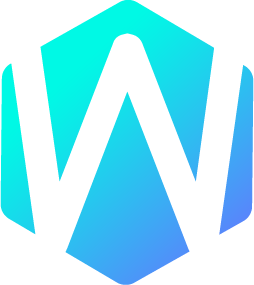 WU-UI
WU-UI